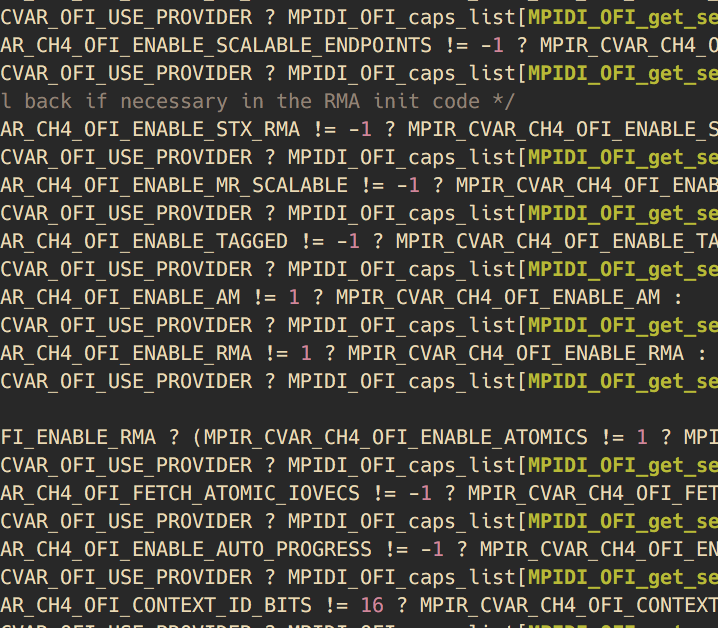Let’s get one thing straight before I start this thing. Git is not the same thing as GitHub. Git is a program that runs on your computer that creates a repository where files can be safely stored and versioned. GitHub is a company that runs a service online where you can place copies of your Git repositories so if your computer falls in a lake, your files will still be safe. Don’t get me wrong. I love GitHub. Here’s a picture of my laptop.

I plan to write a post about GitHub at some point in the future, but this isn’t it. This is about Git itself.
I’m going to start by saying that if you’re looking for a really good tutorial about how to get started with Git, I’d recommend this one from GitHub. It doesn’t get into any details or the philosophy of Git, which is what I hope to touch more on here, but it does a great job of being a hands-on tutorial to get you started with some basic Git usage.
Why is this so hard?!?
You’ve probably heard of Git before. You may have even tried it out. Shortly after doing so, you probably said…
“Arg! Why would anyone use this?!? It’s so complicated and stupid!”
This is normal. Especially if you’ve come from one of the more traditional
version control systems where things were pretty straightforward. There was
none of this distributed nonsense and when you wanted to commit stuff, you
just said commit.
Git is different. If you’re coming from previous version control systems, you are probably familiar with the idea that there is a golden master repository somewhere that has the magical canonical version of your code. This made things nice and simple. When you wanted to get the most recent version of the code, you went to that repository. If you wanted to see the side development that was going on, it was probably also in that repository.
The downside was that if you ever wanted to try something out without sharing it with the world…too bad. Either you put it in a branch on that repository for all to see, or you didn’t put it version control at all and hoped that nothing happened to your laptop for as long as it took you to finish that feature. You also couldn’t go back and fix any if your previous work if you discovered a bug in a commit in your side branch and wanted to clean it up before you merged the branch in with the main branch. Also, if you were somewhere without an Internet connection…too bad. No checkins for you.
Also, if you’ve talked to someone who knew Git well to ask for help, they probably said something like this:
It’s really easy once you think of it as a directed acyclic graph!
I’m going to leave that one for next time, but the short version is, yes, that’s true…for a small number of people.
 Source: https://xkcd.com/1597
Source: https://xkcd.com/1597
I could go on all day about all of the things that you couldn’t do, but you came here to find out about what you can do with Git. So let’s move on to that.
Set up your .gitconfig
Before we start, let’s make sure we’re all on the same page configuration-wise.
The very first thing you should do after you install Git on your machine is set
up the basics of your .gitconfig file in your home directory. Your’s doesn’t
have to be as
long as mine,
but there are some critical things that you should have.
[user]
name = <Your name here>
email = <Your email here>
The first thing you need is to set up your name and email. It seems silly, but a
lot of people leave this part out. Git doesn’t have usernames the way other
version controls systems do. For instance, in Subversion, you would set up your
username for a particular repository and the server would figure out your name
and email on the other end. With Git, you take care of all of that on your end.
Keep in mind that this .gitconfig file in your home directory is just the
default for all of your local repositories. You can always customize this if you
have some repositories where you want to go by one name (Wesley Bland), and
others where you want to use another (Stormcloak Dragonslayer). The important
thing is that you don’t leave this blank, because then you’re just whatever your
username is and your email is (username@hostname), which is gross and
unhelpful.
There’s lots of other configuration you can put in there. There’s one thing that I recommend strongly and will assume that you’re using here:
[alias]
graph = log --graph --decorate --abbrev-commit --pretty=oneline
I always see people using git log as their main way of looking at history in
their repository. This is gross. It’s the difference between this:
commit eb68396c3d5054f2f5b4a2f920dd7500b370df22
Merge: f1848ff00780 9c4170c8ffdf
Author: xxxxxx
Date: Thu Jun 1 13:09:33 2017 -0700
Merge pull request #3016 from jdinan/pr/man2pdf
Add script to convert libfabric manpages into a PDF
commit f1848ff007807bfc723bf7b694b7df8f3b95dd1c
Merge: 58b96d73eb65 5b00c0407503
Author: xxxxxx
Date: Wed May 31 14:01:17 2017 -0700
Merge pull request #3021 from qwert182/win-fix-dgram
win/build: fix recvmsg
commit 5b00c040750354148828b2a314e15216b2ae1bf8
Author: xxxxxx
Date: Wed May 31 19:44:41 2017 +0300
win/build: fix recvmsg
- actual length of message is the result of recvfrom(), not len
- copy result from buffer[offset] instead of buffer[len]
Note: recvmsg was not used till commit c0548ae8014907d4a5be13678bc5e6ebf3115410
Signed-off-by: xxxxxx
And this:
* eb68396c3d50 (HEAD -> master, origin/master, origin/HEAD) Merge pull request #3016 from jdinan/pr/man2pdf
|\
| * 9c4170c8ffdf Automatically generate man2pdf manpages list
| * e9f4f26ece50 Add script to convert libfabric manpages into a PDF
* | f1848ff00780 Merge pull request #3021 from qwert182/win-fix-dgram
|\ \
| * | 5b00c0407503 win/build: fix recvmsg
|/ /
* | 58b96d73eb65 Updated nroff-generated man pages
* | de82f986952d Merge pull request #3020 from shefty/fixes
|\ \
| * | 7d6c53c38dda fabric: Update triggered op definitions in response to FI_CONTEXT2
* | | 6b2a3c204174 Merge pull request #3002 from thananon/pr/usnic_auth_key
|\ \ \
| * | | 9860cbdaddb1 prov/usnic: handle authorization key
* | | | 45465f4f2116 Merge pull request #2992 from thananon/pr/usnic_mode_v2
|\ \ \ \
| |_|_|/
|/| | |
| * | | fd83751f92af prov/usnic: correctly accommodate new mr_mode flag.
* | | | ff14da944c66 Merge pull request #3014 from pkcoff/BGQ-Provider-copy-immediate-data-for-FI_PEEK
|\ \ \ \
| * | | | 4cc4b6411504 prov/bgq: Copy immediate_data into context on match for FI_PEEK
* | | | | a63760b3d4e6 Merge pull request #3013 from j-xiong/master
|\ \ \ \ \
| * | | | | c7879a2044bb prov/psm2: Handle FI_DISCARD in tagged receive functions
* | | | | | 74493175723a Merge pull request #3011 from hppritcha/upstream_merge_pr1349
I know that second one can look a little intimidating, but I hope you’ll see as we go along how much more useful it actually is (also how much more information you can see at once).
What does distributed mean?
One of the taglines of Git is that it’s “distributed”. It’s usually described as a distributed version control system. This is something that confuses people, especially if they came from the world of Subversion or something like it, that has a single version of the repository that is the “main” version where everyone else checks out their code. People hear about the distributed model and think that it’s the wild west and that it’s impossible to find the “real” version of the code anywhere.
I want to make some things pretty clear here. Yes, that model is possible. You can have a million different versions of your repository that are all the right version. In practice, that would be anarchy and stupid. The way that every project usually works is that they decide on where the “main” version of the repository will be (often at a cloud-based service like github.com, but not necessarily) and treat that as the blessed version.
That’s not to say that the idea of being distributed has no merit though. In fact, it’s incredibly useful. For instance, I started this post on an airplane. With a single-server model, that would mean that I couldn’t check the status of my repository, make any commits, or really anything else but the most basic repository operations. However, because I’m using Git, I actually have a completely re-creatable copy of the repository on my laptop and can do anything with the repository that I’d normally do. Later, when I get back to an Internet connection, I can push my changes back to the main repository and everything is in sync again.
Wrap it up
I started out writing my Git tutorial as one huge post, but it quickly
slowly became clear that it was going to be much bigger than anyone had interest
in waiting around for. So I’ve now broken this post up into more digestible
chunks. This time I covered some of the overall philosophy of Git and helped you
set up your environment. Next time I want to show you how to do some of the
basics of using a repository (cloning, pushing, fetching other’s changes, etc.).
Later, we’ll get into some of the more complex workflows that come from having a
repository on GitHub or contributing to others’ repositories.